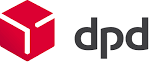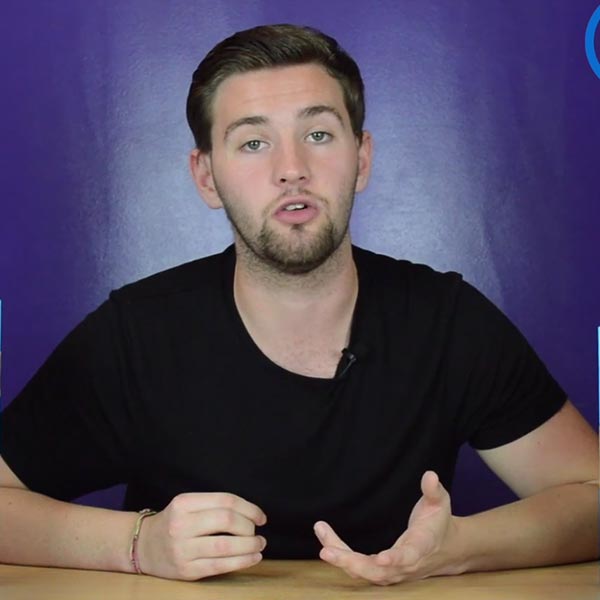Hikvision Camera Login: A Complete IP Camera Access Guide
This comprehensive guide should help you navigate the Hikvision camera login process on any platform. By following the steps above, you can quickly set up your camera access via web browser, mobile app, or PC client, and know how to fix common login problems. Happy monitoring.
Hikvision IP cameras are majorly used as a security tool both at home and in businesses. In order to see images in real time or recorded footage, you must enter into the interface of the camera using your login and password. In this user-friendly tutorial you will learn how to log in to a Hikvision camera through various platforms (web browser, mobile app, PC client) and address frequently occurring log-in troubleshooting. A few geographic access tips as well (using local IPs instead of DDNS) will also be presented, along with some common questions.
Following the step-by-step below you should be able to access your Hikvision feeds safely even with no previous experience with IP cameras. Let us begin.
Logging in via Web Browser
- Find the Camera’s IP: Ethernet Connection of PC to same network (and router/switch) of Hikvision camera. Run the SADP tool (free Hikvision Windows tool), or look at your DHCP list on your router to find the IP address of the camera. The camera and the computer have to be in the same IP subnet.
- Open Your Browser: Open an assisted browser. Earlier versions of the web interface on Hikvision needed Internet Explorer (and an ActiveX plugin) but more recent firmware can be viewed in Chrome or Edge without the plugin. Chrome or Edge commonly can be used (recent Hikvision devices support non-plugin access). On the off chance that you have problems, test Internet Explorer or Internet Explorer Compatibility Mode in Edge.
- Enter the Camera’s URL: In the address bar, type the camera’s URL in the form http://[CameraIP] (for example, http://192.168.1.100). If your camera uses a custom HTTP port (not 80), include it: e.g. http://192.168.0.64:81.
- Login Credentials: Once you have opened the browser, the Login window of Hikvision must be visible. Make a username and a password. Hikvision cameras have default username and password values which can be admin and 12345. When logging in for the first time most probably you would be asked to enter the default password and change it to keep it as a security measure.
- Install the Plugin (if prompted): The web interface will inform you on initial login that you need to install the Hikvision Web Components plugin in order to see live view and playback. Instructions on the screen (you can be required to run as administrator). You should be viewing the live video after the software has been installed and the browser is restarted.
- View Live Feed: When you have logged in, the link to access the camera web UI and view the live video is a link to the camera web UI labelled Live View (or similar). Through this interface, you can get access to playback and settings amongst other functionalities.
Example Steps (Web Login):
- Open browser → enter camera IP (e.g. http://192.168.1.100).
- Enter username/password (default admin/12345).
- Click Login. If requested, download and install the ActiveX/Web Components plugin.
Logging in via Mobile App
Majority of Hikvision cameras are equipped with mobile viewing capabilities using an app like Hik-Connect (the newer Hikvision app) or an older one such as iVMS-4500. General steps are enumerated below:
- Activate Hik-Connect on the Camera (Preparation): Make sure your camera’s network settings have Hik-Connect or Cloud P2P enabled. In the camera’s web interface or NVR, navigate to Configuration → Network → Advanced Settings → Platform Access and set the Hik-Connect mode and a verification code. This links your camera to the Hik-Connect cloud service.
- Download and Register Hik-Connect App: Get the Hik-connect app on your smartphone through the Hikvision official App Store or any app store on your device. Sign up to Hik-Connect account (with your email or phone number) and log in to the app.
- Add Your Camera to the App: In the Hik-Connect app, tap “Add” or the “+” icon. You have two options:
- Scan QR Code / Cloud P2P: Tap scan QR Code, and scan QR code on the camera/NVR label in case your camera supports Hik-Connect. Alternatively, select Cloud Device (P2P) and enter the serial number of the device and its verification code (set up above). This associates your account with a camera.
- Manual (IP/Domain) Mode: Use this mode when the camera is not on Hik-Connect cloud. In the case, set to IP/Domain registration mode and add the camera IP address, HTPP port (default 80 or 8000), user name and password manually. It will pair the gadget with the application on your phone (no need to create an account in this operating mode).
- Login and View: In the application, tap a device (it can be added later). You ought to check out the live video. You may also watch in playback or set options.
Quick Mobile Steps (Hik-Connect):
- Set Hik-Connect On camera (and verification code).
- Download Hik- Connect app; make account/ log in.
- In app, Add Device: scan QR (Cloud P2P) or enter IP/domain and credentials.
- Live feed can be seen by tapping device.
Legacy Apps:
There are also users that might remain on iVMS- 4500 (older) or Hikvision Lite. The procedure is rather the same: log into the app, go to Devices IP/Domain, Add, and tick IP/Domain and enter the information on the camera. As an example, iVMS-4500 allows selecting IP/Domain and entering the address, port, the account name, and the password as depicted in the official manual.
Logging in via PC Client Software
Hikvision’s iVMS-4200 (or iVMS-5200) is a free Windows/Mac client for viewing cameras. In order to use it:
- Install iVMS and Create an Account: Download and install iVMS-4200 which is the Hikvision web. Open it and enter a login or use without it (optional account when it is not used to the full extent of its abilities).
- Add the Camera: : View the menu in iVMS by using the Control Panel or a Device Management section clicking on the option of Add. You may add locally by IP or cloud:
- IP/Domain: Choose IP, and input the IP address of the camera, port (it is generally 8000), username and password (resembling the mobile app).
- Cloud (Hik-Connect): Enabling Hik-Connect cloud mode On cloud mode you need to click the cloud icon on the top right corner or the Not Logged In link and log into your Hik-Connect account. As a side effect this will automatically add any devices in that account that are on the cloud list (shows Cloud P2P under Connection Type).
- View Cameras: After adding, we may head over to the live view panel and select the camera channels to view. iVMS software allows you to view numerous cameras, replay recordings and control the cameras.
iVMS Cloud Login:
Hikvision also points out that this is possible, you can connect your Hik-Connect account in iVMS-4200 by clicking on the cloud picture (top right) and entering the Hik-Connect username/password. Any device registered under the account will come online inside iVMS after logging in and using “Cloud P2P”.
Common Login Issues & Troubleshooting
- Incorrect IP or Port: If you are unable to access the Log in page make sure your PC/phone is connected to the same network as the camera. Confirm the IP address of the camera with SADP or your router. And make sure you have the right HTTP port set (80 by default or 8000 in ONVIF case). Example, according to the Hikvision guide, you have to align the IP scheme of your computer and camera.
- Default Passwords Changed: The Hikvision changed default password is admin/12345. In a situation where you changed the password and you forgot it; you are going to have to reset it. Hikvision enables password reset by self-using Hik-Connect (scanning Hikvision device QR code) or alternatively. To read password reset guide see Hikvision password reset guide or read how to contact support.
- Browser Plugin Problems: When your live display is not appearing in the browser it is a possible browser plug in issue. Make sure web components of Hikvision were installed on request. On older firmware, current nightly Chrome/Edge may break rendering: if so, Internet Explorer, or an IE-Tab extension, may help. It is worth noting that new Hikvision firmware can view in Chrome/Edge without a plugin so upgrading the camera may work.
- “No Video” or Empty Screen: This may occur in case of an encrypted stream or a lack of permission. Make sure that you were logged into an account with viewing rights. Ensure that network/firewall settings are all okay/correct and ensure the cameras stream format is supported by the browser (some older browsers do not support new codecs).
- Locked Out After Failed Attempts: Hikvision products can lockdown a user according to number of failed password attempts. Give it several minutes and give it another attempt or reset the password. Refer to the Hikvision lockout/ reset procedure as it may be necessary.
- Hik-Connect Not Working: In case the mobile does not see the camera, make sure the gadget is connected to the Internet and registered in your account. When using the internet (phone-based data vs WiFi) make sure Hik-Connect or P2P has been turned on in the camera settings. Make sure too that you are using the right regional Hik-Connect portal (see below).
GEO/Regional Access Tips
- Local vs Remote: Locally on your LAN (e.g. in Dhaka or elsewhere), kindly visit the camera through its local IP address (192.168.x.x or 10.x.x.x). In some cases, one just needs to browse to, e.g.: http://192.168.1.100 on the same Wi-Fi or Ethernet network as the camera.
- DDNS and Port Forwarding: Use DDNS and Port Forwarding on the router If you want to access your camera remotely (when outside of your network) so that any system or device in the world can communicate with your camera, set up a port forwarding on your router or use Hikvision DDNS. Hik-Connect has an in-built DDNS service: when you connect a device to your Hik-Connect account, DDNS will allot the serial number of the camera as a domain name (which can be later renamed). This is a Hik-Connect DDNS which configures a domain to your external IP and ports of your camera. To give a concrete example, once configured, you also could sign in at http://YourCameraID.hik-online.com:port wherever you are.
- Note: DDNS requires that you forward the camera’s HTTP and streaming ports on your router (as explained in the Hik-Connect DDNS guide).
- Regional Hik-Connect Portals: The Hik-Connect service has different domains according to the country. You can use iindia.hik-connect.com as an example, Russia uses hik-connectru.com with the rest of the world using hik-connect.com. Ensuring that you use the correct Hik-connect portal for your region when registering or resetting accounts.
- Keyword Note: Online, you should describe your setup by putting keywords like Hikvision camera login and IP camera access guide so that people can view this tutorial. Geo-specific searches can be made better by utilizing local IP addresses and the DDNS of Hikvision by name.
FAQs (Frequently Asked Questions)
- Q: What is the default Hikvision camera login credentials?
- A: Very many Hikvision devices are set to factory default as Username: admin and Password: 12345. This has to be altered on initial log in. In the case that admin is not working, it could be that your installer/ NVR set a custom password.
- Q: How do I find my camera’s IP address?
- A: Access SADP (Search Active Devices) tool of Hikvision using a PC that is on the same network. All devices of Hikvision and their IPs will be listed in SADP. It is also possible to check the connected devices List in your router.
- Q: Why can’t I log in through Chrome/Edge?
- A: Older Hikvision had an IE plugin need. With newer cameras (firmware released after 2018), Chrome/Edge will recognize a “plugin-free” experience of viewing them. You also may be at an older firmware, in which case you need to use Internet Explorer, or you need to have IE Mode on in Edge, or you need to install an IE-Tab extension in Chrome. Obviously check that the Hikvision Web Components are installed too.
- Q: I forgot my camera’s password. How can I reset it?
- A: Hikvision offers multiple reset regimes. Ensuring that camera is connected to Hik-Connect allows you to visit the page Forgot Password, select Verify by Hik-Connect and scan, using the app, the QR code of the camera, and then set a new password. Alternative methods are security questions or GUID file using SADP. In the event of a failure of the above, contact the Hikvision technical support with details of your device to assist.
- Q: Can I login to my Hikvision camera on my phone without internet?
- A: Yes, provided your phone is on your local networks (same Wi-Fi), you can add your phone's local IP to the application (select IP/ Domain mode). No cloud or internet required. To log in remotely (off of your network), Hik-Connect will be required, or ports must be forwarded and the DDNS configured.
- Q: What if the camera’s web page says “connection is not private” or certificate error?
- A: Hikvision equipment has a high number of self-signed certificates. When there is a warning, the default setting would be click on 'Advance' or 'Proceed' (or similar) to proceed to the camera page. An imported trusted certificate can also be trusted, or HTTP can be used instead of HTTPS.
The present step-by-step guide is likely to assist you when you log into Hikvision cameras on any device. With the above-mentioned steps, you will be able to establish your camera access in a web browser, mobile app or PC client configuration in minutes and know what to do when you are unable to log in. Happy monitoring.