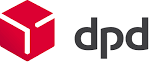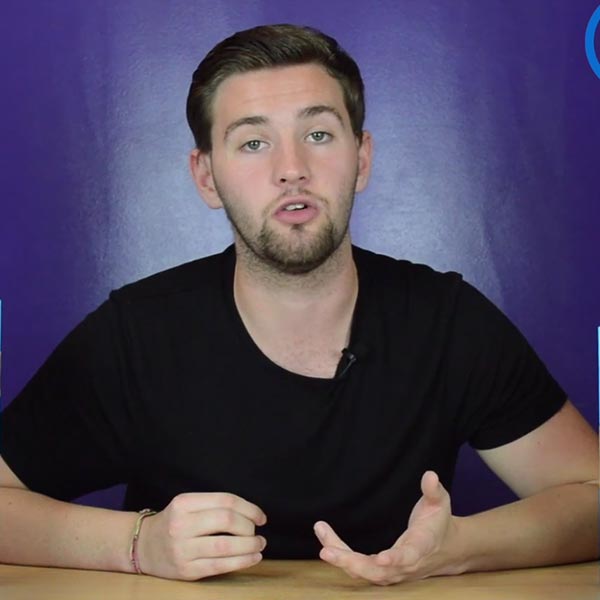How to Switch Your Hikvision Camera from Black and White to Colour
Modern Hikvision cameras normally record colour video; this footage is essential for identifying details like clothing or vehicle colours. If your HikVision camera is showing only black-and-white images (especially during the daytime), the colour mode is likely disabled or overridden. This occurrence can happen due to low light, night mode settings, or sensor issues. In this guide, we explain the common causes of the black-and-white issue and give a step-by-step walkthrough to restore colour vision. We also cover lighting and IR tips and when to call in a professional.

Why is my Hikvision camera in black and white?
- Night mode (IR on): Like most CCTV cameras, Hikvision models switch to an infrared night mode in low light. The IR LEDs turn on and the camera uses a mechanical IR-cut filter, producing a monochrome (B/W) image. The result is normal – black-and-white imaging gathers more light per pixel, improving clarity in darkness. At night (or if the area is very dim), the camera sacrifices colour for a clearer picture.
- Day/Night settings: If the camera’s Day/Night mode is set to “Night” or “auto,”, it may stay black-and-white under insufficient light. On Auto, it will switch to black-and-white whenever illumination drops below the threshold. A mis-set schedule or disabled daylight sensor can keep it in night mode.
- Low light or environment: Very low ambient light (e.g. a cloudy night or a poorly lit area) can cause the camera to switch to B/W. Sometimes even daytime scenes with strong backlight or glare can confuse the sensor.
- Reflective surfaces: If a camera is behind glass or facing reflective surfaces, its IR light can bounce back and wash out the image. To counter this, the camera may revert to B/W (or you may need to disable IR) for a clearer view.
- IR filter issues: A mechanical IR-cut filter inside the camera flips out at night and in; if this filter gets stuck, it might not return to colour in the daytime. A stuck IR filter often causes a pink or monochrome daytime image.
- Analogue/connection mode: For Turbo HD (analogue) cameras, ensure the camera mode matches the DVR (e.g., CVI/AHD). If the DVR is in the wrong format, the image may appear black-and-white or unsupported. Also check the cable and port. (Most analog Hikvision cameras are color-by-day, unless set otherwise.)
Understanding these reasons can help troubleshoot why your Hikvision camera looks monochrome. In most cases you can fix it by changing a setting or improving lighting.
How to switch your Hikvision camera from B/W to colour
Follow these steps to restore fullcolour mode:
- Access the camera’s settings. For IP cameras, log into the camera’s web interface (via its IP address and login) or use the Hikvision NVR’s camera management menu. To access the web GUI of a Hikvision NVR, click the "Connect" link and enable Virtual Host, if it is available. For analogue/Turbo HD cameras, use the DVR’s on-screen menu (often accessed via a mouse or front-panel controls) to adjust camera settings.
- Go to Display/Image settings. In the menu, navigate to Configuration (or Settings) → Camera (or Video) → Display/Image. The Hikvision NVR manuals instruct: “Go to Configuration → Camera → Display” to customise image parameters. This is where the Day/Night mode and IR light settings are located.
- Change the Day/Night mode. Locate the Day/Night Switch setting. It typically offers options like day (colour only), night (black-and-white only), auto, or scheduled. To force a colour video at all times, set it to Day mode. This option disables the automatic switch to night mode (and turns off IR LEDs). Alternatively, choose Auto if you want it to switch back to B/W only in very dark conditions. On some systems, disabling Smart IR or IR Light (found under Configuration → System → Maintenance) can also prevent the camera from using IR illumination.
- Apply and save changes. After selecting the desired mode, click Apply or Save in the interface. The camera may briefly blink as settings take effect. The live view should return to colour when adequate light is present.
- Check additional settings. If colour still doesn’t return, look for parameters like Exposure/IR sensitivity or a lux threshold. Some older cameras let you set the minimum lux for colour mode. Increasing sensitivity or lowering the auto-switch threshold can help it stay in colour for longer. On analogue DVRs, you might find a colour toggle or a menu item like PTZ → Iris to switch from CVBS (analogue B/W) to HD mode. Consult your model’s manual if needed.
- Test in daylight. With settings changed, view the live feed in well-lit conditions. The image should now be displayed in colour. If not, double-check wiring and firmware updates, or try rebooting the camera/NVR.
These steps cover the typical Hikvision menus (via web or NVR). Exact menu names can vary by model, but generally you’ll find color/day-night options under Camera→Display or Video. By setting Day mode or otherwise disabling IR, you’ll restore coloured images.
Tips for better lighting and IR adjustment
Even after enabling colour mode, nighttime performance depends on lighting and IR configurations. Consider these tips:
- Add visible light. Install motion-activated or constant white floodlights in dark areas. Adequate lighting lets the camera stay in colour. (Unlike IR, visible lights won’t cause monochrome.)
- Use ColourVu or white-light modes. Some Hikvision ColorVu cameras include built-in white LEDs. These cameras can capture nighttime images in full colour by lighting up the scene, unlike standard IR-only models. If colour- night vision is important, upgrading to ColorVu or adding white-light illuminators is an option.
- Avoid IR glare. If the camera faces glass or reflective surfaces, disable IR LEDs in settings (as above) to prevent bloom or reflection. Make sure the camera is angled to minimise reflections. A sunshield or positioning outside a window can help reduce IR bounce.
- Clean and aim the lens. Dirt, condensation, or misfocus can degrade low-light performance. Keep the lens clean, and aim the camera to cover the target area without obstructions.
- Adjust exposure/saturation. If the image is still too dark or the colour looks washed out, check for Brightness, Contrast, and Saturation settings in the camera menu. Increasing brightness or exposure time (if available) may brighten a night scene (though at the cost of motion blur). Tweaking these can improve subjective colour quality.
- Check firmware. Ensure your camera’s firmware is up to date. Occasionally, firmware updates fix bugs related to auto day/night switching or image processing.
By improving ambient light and configuring IR settings carefully, you help your Hikvision camera maintain colour imaging whenever possible.
When to contact a CCTV technician
If the above fixes don’t solve the issue, or if you suspect hardware trouble, it’s time to get expert help. For example:
- Persistent B/W: If the camera remains black-and-white during daylight despite settings changes, the IR cut filter or image sensor may be faulty.
- Stuck IR filter: A physically stuck IR filter (causing a pink hue in day mode) requires camera disassembly or replacement.
- Complex setups: Large systems or network configurations can complicate camera access. A technician can troubleshoot NVR/DVR configurations or check if the camera is in the wrong signal mode.
CCTVTEK provides professional Hikvision installation, repair and support across the UK. If you need reliable CCTV installation UK-wide or expert help with any Hikvision colour settings issue, our certified engineers can diagnose the problem and ensure your system is set up for clear, colour recording.
FAQ
- Why is my Hikvision night vision stuck in black and white?
- Ans: Hikvision cameras are designed to switch to black-and-white IR mode in low light. If it’s stuck in B/W, first check that the Day/Night Switch is not set to Night or Auto. Try setting it to Day mode. If the camera still doesn’t return to colour in daylight, a mechanical problem (like a stuck IR-cut filter) could be to blame.
- How do I turn off IR on Hikvision?
- Ans: To disable IR illumination, log into the camera’s settings and go to Configuration → Image (or Display). Set the Day/Night Switch to Day; this mode turns off the IR LEDs. On some models, you can also go to System→Maintenance and switch off "Smart IR" or "IR Light." Keep in mind that when the IR is turned off, night scenes will be illuminated solely by visible light; therefore, make sure there is an additional light source, or night vision will not function properly.
- Can Hikvision cameras record in colour at night?
- Ans: Standard Hikvision IR cameras will only record in colour if there’s enough visible light. In total darkness, they switch to black-and-white with IR. To get colour images at night, you need extra lighting (for example, powerful white LEDs or floodlights) or a camera with colour night vision technology. Hikvision’s ColorVu series and starlight cameras use advanced sensors and white-light LEDs to capture full-colour video after dark.